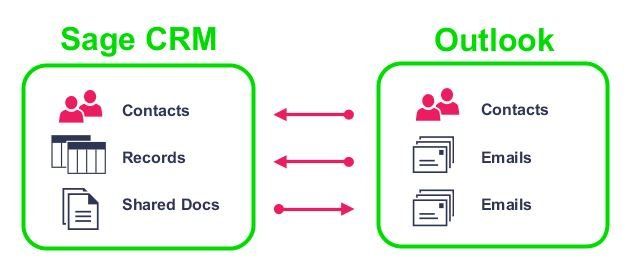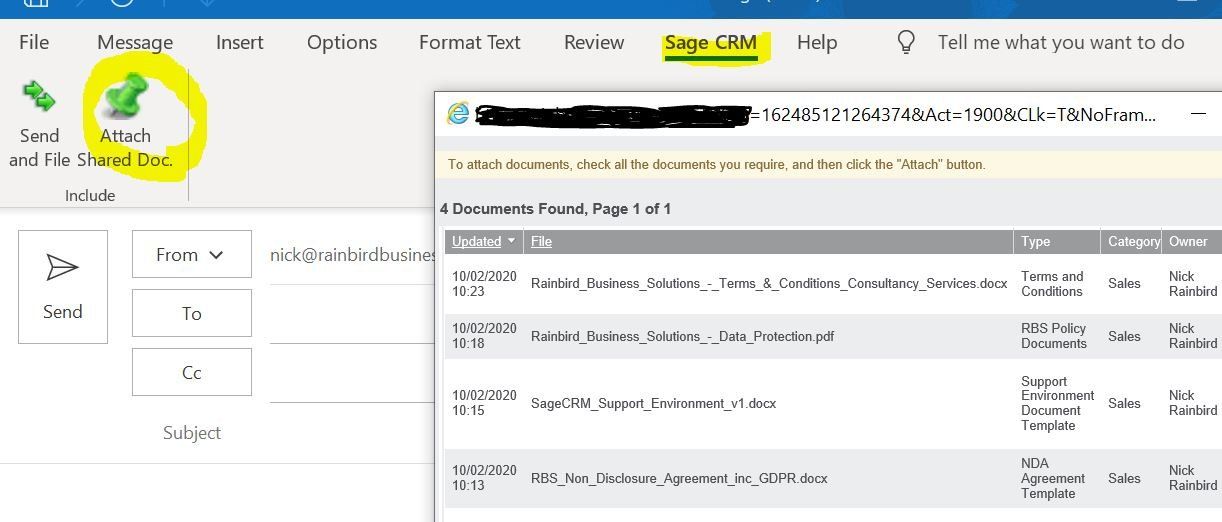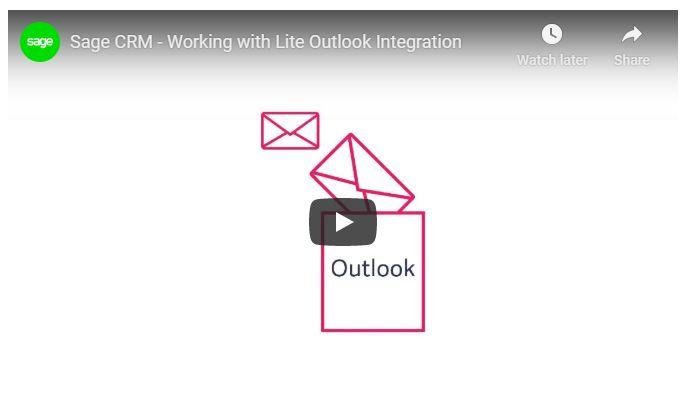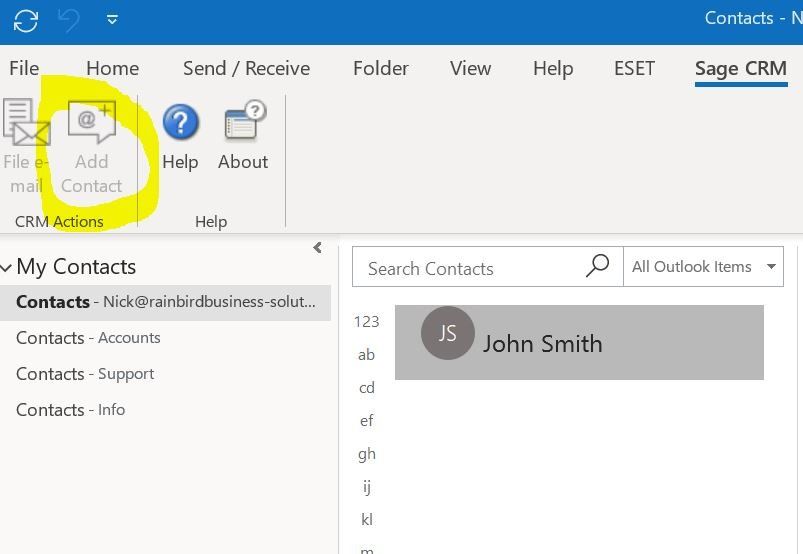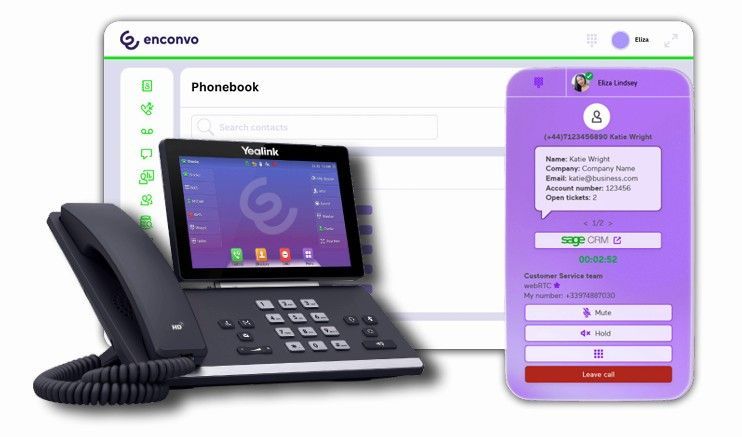SageCRM insights - Lite Outlook Integration
Nick Rainbird • April 21, 2020
Welcome to the second instalment of our SageCRM-Insights articles where this week we will be focusing on the SageCRM Lite Outlook Integration
feature.
Lite Outlook Integration lets you add contacts from your Outlook client to Sage CRM, file single or multiple Outlook emails to one or more Sage CRM records, and attach Sage CRM shared documents to Outlook emails.
Firstly when you install the Lite Outlook Plugin, a Sage CRM ribbon is displayed in Outlook and when selected you will be prompted to login to SageCRM to use these features.
Attaching shared documents
You can attach documents from the Shared Documents tab in Sage CRM to emails sent from Outlook by clicking on the Sage CRM menu when creating a new email and then clicking 'Attach Shared Doc'.
A list of available shared documents is then displayed where you can select the 'Attach' check box beside the document you want to attach to the email and the selected document will be added to your email as an attachment ready to be sent. If you then click the 'Send and File' button the email will be sent from your outlook and also filed into SageCRM as a communication record.
Filing emails using Lite Outlook Integration
You can file one or more emails that are in your Outlook folders to SageCRM. When you file a single email, SageCRM tries to match the email address on the Outlook email with an email address in SageCRM. When you file several emails at once, SageCRM looks for a match with the first email address in the batch of emails. If no match is found for the first email address, you must manually match the email batch to a record in SageCRM.
Click the below video link for a demonstration on working with the lite outlook integration and the process of filing emails against a company, contact and an associated opportunity, case, quote or order record.
Adding contacts using Lite Outlook Integration
The Lite Outlook Integration lets you add Outlook contacts to Sage CRM from the Outlook people bottom bar by highlighting the contact that you want to add to Sage CRM and click 'Add Contact' on the Sage CRM ribbon. Deduplication is carried out based on the match rules set by your system administrator in Sage CRM. You can then review and complete the contact details in Sage CRM and click Save. The contact is added to Sage CRM.New Paragraph
If you are interested in setting up the SageCRM Lite Outlook integration or have any questions or queries on using the SageCRM Lite Outlook integration feature then please feel free to call us on 01494 490409
or email the support team on support@rainbirdbusiness-solutions.com where we can assist you with these.
Until the next SageCRM Insights instalment keep safe and we will continue to help you unlock your success with SageCRM!
Nick
Rainbird Business Solutions
Stay Connected with ERBS
Read our latest updates
Enquire now
Get in touch

Have you ever found yourself juggling multiple quotes for a single, large project where your customers are all bidding against each other? For sub-tier suppliers , managing these complex sales scenarios can feel like a labyrinth. This article will show you how to gain clarity and control. This requirement is quite common in project-based or contract-driven industries. Think of a government agency, construction suppliers / manufacturers, or a large enterprise inviting multiple vendors or subcontractors to bid. As a supplier, you might be asked by several of those bidders to provide pricing. This creates a many-to-one relationship between your quotes and a single ultimate project. This is a common pattern where your company acts as a sub-tier supplier, and needs to: Quote to multiple potential prime bidders. Track all activity against the same external project or end customer. Ensure transparency, avoid conflicts, and consolidate visibility across sales engagements.

Extend the power of your Sage Business Management Solution right across your business, giving end-to-end visibility, so you can make better informed business decisions across your business teams, whenever and wherever they work together. Help your business flow. Our range of sales, marketing and service modules help meet the needs of agile businesses. • Create targeted marketing campaigns Help marketing teams reach the right people, at the right time. • Accelerate and focus sales activities - work on the most profitable activities to grow a business, provide an excellent customer experience, delight customers and outperform the competition. • Harness the power of an integrated CRM solution. • Automate processes within any business and do more for less.